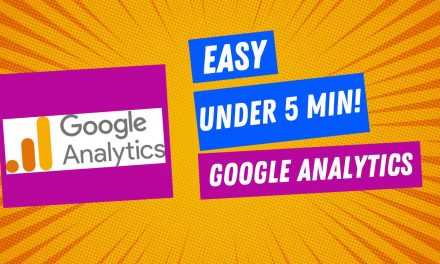I’ll guide you through the process of connecting Google Search Console to your site, right after you’ve set up Google Analytics. It’s fairly straightforward—search for Google Search Console, hit ‘Start Now,’ add your property, and if you’ve followed my previous guides on verification through analytics and your domain provider, the auto-verification feature will ease the process. We’ll explore this more and I’ll share strategies I use to enhance site visibility and traffic through impactful SEO tactics in upcoming articles.
Key Takeaways
- Adding Google Analytics is a precursor to integrating Search Console.
- Verification processes are simplified with previous Analytics setup.
- Future discussions will cover using Search Console to drive traffic and improve SEO.
Video Tutorial
Importance of Google Search Console
Once you’ve integrated Google Analytics into your site, the next step is to connect it to Google Search Console. For someone like me, managing multiple online businesses and websites, this is a crucial move for driving more traffic.
Key Benefits:
- Comprehensive Insights: You gain access to valuable data.
- Traffic Analysis: It helps in understanding how users reach your site.
- Optimization: Aids in optimizing your website’s performance in search results.
Adding Your Site to Google Search Console
After integrating Google Analytics into our site, it’s crucial to then add it to Google Search Console. This platform is a treasure trove for gaining insights and boosting traffic for our websites.
Here’s a straightforward process to get your site listed on Google Search Console:
- Navigate to the Google Search Console homepage by simply Googling “Google Search Console.”
- Click on Start Now on search.google.com.
- In the Google Search Console, hit the Add a property button.
- Under property type, select Domain to add your website; I’m adding brainstorm SEO for example.
- The system will now verify ownership. This may be Auto verified if you’ve previously verified through Analytics or Google Mail.
- If it wasn’t automatically verified, you might be prompted to verify via your domain name provider. Either via your registrar or your host.
- In certain cases, you may need to go to your DNS settings to complete the verification.
If the verification is successful, you should see your website appearing in your Google Search Console dashboard. It takes just a few steps, and your site is all set to be monitored and analyzed.
Make sure to check out our future content where I’ll discuss how to utilize Google Search Console to review SEO performance and increase site traffic. Thanks for tuning in, and if you’ve found this helpful, remember to subscribe for more tips!
Verifying Ownership
In case your site isn’t auto-verified, you might be prompted to verify ownership manually. This typically involves updating your DNS settings. However, if you’ve followed my previous videos, you should see the auto-verification confirmation.
Once verified, you’ll have access to a suite of tools to analyze and optimize your site’s presence in search results. I’ll delve into how to use these tools to boost SEO and drive traffic in future content. Remember, ensuring your ownership is verified in Google Search Console is a simple yet essential step for any site owner.
Auto-Verified: When I added Brainstorm SEO, which I had already verified through Google Analytics and Google mail, the process was automatic.
Conclusion
I’ve shared the steps for integrating Google Analytics with your website, which is a critical action to take for tracking site performance. Now, to further harness the power of data analytics, linking your website to Google Search Console is essential. It’s a straightforward process—you first need Google Analytics set up, then navigate to Google Search Console, start the process, and add your domain as a new property.
Once there, if you’ve already verified your domain through Google Analytics, domain ownership should be auto-verified. If not, you might need to verify by editing DNS settings, but I’ve previously covered these steps in detail. Remember, Google Search Console will unlock valuable insights to drive more traffic to your site. I’ll explore the specific tools I use within Google Search Console in upcoming content to boost SEO and traffic.